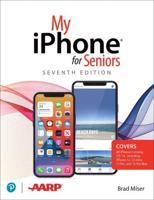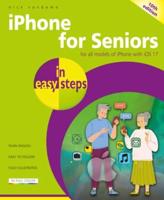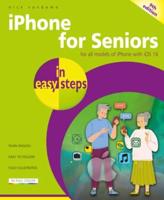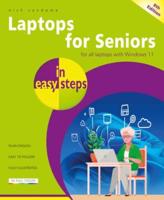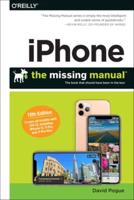Publisher's Synopsis
Congratulations on your new Samsung Note 20 5G & Note 20 Ultra 5G device.Have you being looking for a complete Manual guide that will help you SETUP and MASTER your new Samsung Note 20 5G & Note 20 Ultra 5G? Are you looking for a guide that will expose you to all the amazing features of your new Samsung Note 20 5G & Note 20 Ultra 5G device?
Get your hands on this book, and you will understand how amazing this device you holding.This book is written in simple and clear terms with a step by step approach to help you master your device within 2 hours.
A look into this guide will expose you to:
- Introduction and Features of Samsung Note 20 5G & Note 20 Ultra 5G
- The best ways to setup your Samsung Note 20 5G & Note 20 Ultra 5G
- How to use Wireless Powershare
- How to setup digital wellbeing and parental controls
- How to configure your amazing camera and video settings
- How to use multi Window screen
- How to use Edge Screen
- How to use Zoom-in Mic
- How to transfer from your old device to new device
- How to personalise the security settings of your device (fingerprint setup, facial recognition setup, irises setup, passwords and PINs)
- Knowing and Mastering device icons and meanings
- SIM installation and Management
- Mobile network and Wi-Fi management
- Apps Management
- Home screen setup and management (screen brightness, display etc)
- Mobile data management
- Mastering Camera usage and taking amazing photos and videos
- How to create Samsung Account
- How to setup and use Samsung Pay
- Setting up and Using Bixby voice assistance
- Mastering the use of Samsung Health
- Mastering the use of SmartThing app
- How to use Samsung AR zone
- Device Maintenance and Management
- How to Get Started on the Samsung Galaxy Note 20 and Note 20 Ultra Experience
- How to use the Samsung's setup wizard on the Galaxy Note 20 and Note 20 Ultra
- Requirement to use the Smart Switch on Samsung Galaxy Note 20 and Note 20 Ultra
- How to Transfer files from your old Android phone to your new Samsung Galaxy Note 20 and Note 20 Ultra
- How to Transfer your files from your old iPhone to your new Samsung Galaxy Note 20 and Note 20 Ultra
- Transferring files from your Windows and Blackberry phones to Samsung Galaxy Note 20 and Note 20 Ultra
- How to set up Widget on your Samsung Note 20 and Note 20 Ultra
- How to customize your home screen's Widgets on your Samsung Note 20 and Note 20 Ultra
- How to use Easy mode on your Samsung Note 20 and Note 20 Ultra
- Quick Tips and Tricks on the Samsung S Pen
- How to carry out Air Actions with the Samsung S pen on Samsung Note 20 and Note 20 Ultra
- How to use your S Pen as a remote control on Samsung Note 20 and Note 20 Ultra
- How to use the S Pen to take remote photos and videos on Samsung Note 20 and Note 20 Ultra
- How to write with the S Pen
- How to Draw and and make annotating on your screen with the S Pen on on the Samsung Note 20 and Note 20 Ultra
- Some important Air command to carry out on the Samsung Note 20 and Note 20 Ultra
- How to create note on the Samsung Note 20 and Note 20 Ultra
- Tips to Taking care of the S Pen on the Samsung Note 20 and Note 20 Ultra
- How to use Samsung Security and the DeX Feature on the Samsung Note 20 and Note 20 Ultra
- How to setup Biometric security on the Samsung Note 20 and Note 20 Ultra
- How to setup Face recognition on the Samsung Note 20 and Note 20 Ultra
- How to set up your workstation for Samsung DeX
- How to Use DeX wirelessly on your smart TV
- How to Use DeX with your PC