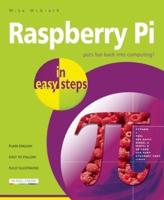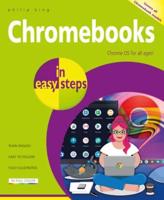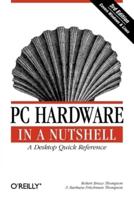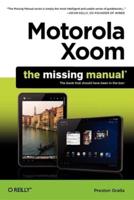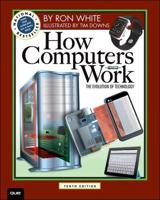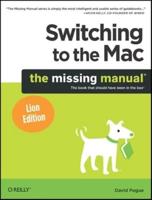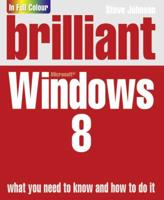Publisher's Synopsis
For a long time, a lot of Windows users have been clamoring for the opportunity to run the Mac OS X operating system on their Windows PCs. As Mac OS X was designed to run on a different CPU architecture (PowerPC), running Mac OS X directly on Intel's CPU would not work. It wasn't until recently that PC users saw a ray of hope, when Apple announced that it was moving to Intel's CPU architecture and would hence port Mac OS X to run natively on Intel's x86 CPU architecture. However, the joy was short-lived, as Mac OS X can still run properly only on Apple's customized hardware, not commodity PCs that run Windows. (There are hacks to make Mac OS X run natively on PC hardware, but that is not the legal way to do it).The only logical means of running the Mac OS X operating system on your Windows PC is to run it in an emulator capable of emulating the PowerPC CPU architecture. While popular virtualization software programs like Virtual PC and VMware have been around in the market for a long time, none support running Mac OS X. Fortunately, an open source project, PearPC, makes it possible to run Mac OS X on Windows. PearPC is an architecture-independent PowerPC platform emulator. (It is released under the General Public License (GPL)-a freely used free software license.) PearPC emulates the PowerPC architecture by using a JIT (Just-in-Time) emulator to dynamically translate PowerPC code into x86 code. In this Short Cut, you will learn how to install Mac OS X on your Windows PC using PearPC. I will walk you through all the steps needed to successfully get Mac OS X working, as well as configure additional settings to make Mac OS functional.